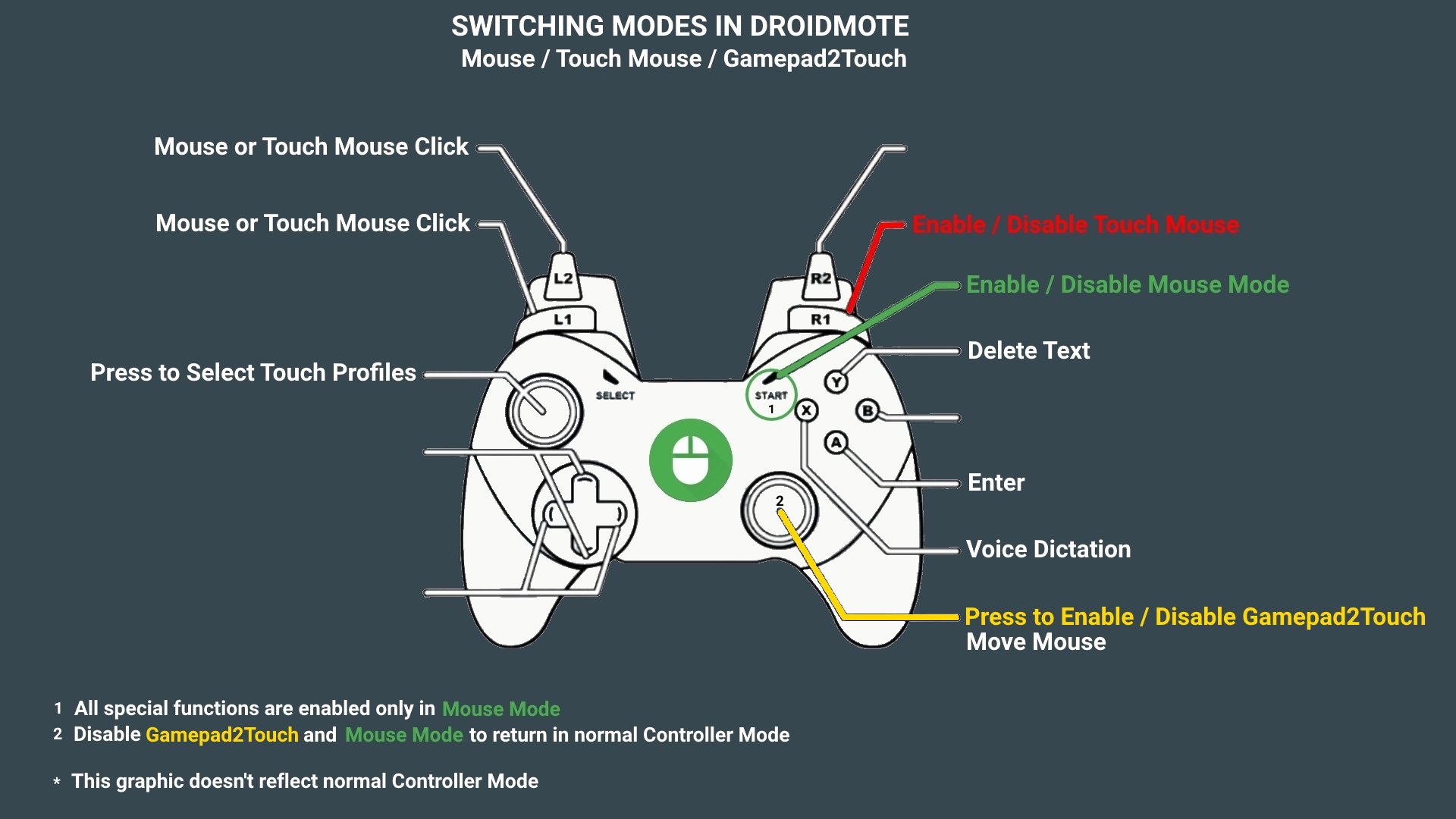This firmware provide Full Android Experience with NO Limits.
With Android you can run all standard Google Play apps and also apps made specifically for Android TV.
https://www.youtube.com/playlist?list=P ... B9D757086B
FIRMWARE FEATURES:
Based on the lastest Nvidia stock Oreo firmware
Everything the stock firmware can offer + full Android
All Android apps installable directly from Google Play
Status Bar
Navigation Bar
Recent Apps
Split Screen
Freeform Windows
Webcam
Old and new Nvidia Controllers in wireless mode and also with MIC and audio via controllers.
full Android Settings and Android TV Settings
In one word, Everything.
DOWNLOADS:
* Full Android Oreo 1.10 firmware: http://bit.ly/2QDZwhl
SHA1: 31F3B5235D9EFB95FE78F623C6F07747DF43F042
Support the development with a vote on Google Play for DroidMote Client
-------------------------------------------------------------------------------------------
ADB and Fastboot tools:
https://developer.android.com/studio/re ... form-tools
Nvidia Shield TV drivers for Windows PC:
https://developer.nvidia.com/shield-open-source
INSTRUCTIONS:
*** You MUST start the procedure with the stock firmware Oreo 7.2.2 ALREADY installed. To avoid issues please CLEAN INSTALL this firmware
*** Once your Shield TV 2015 has upgraded to stock Nvidia Android TV Oreo, you CANNOT LONGER DOWNGRADE THE BOOTLOADER (blob file) to Nogaut or older, otherwise you will HARD BRICK your device. While you DON'T FLASH WRONG BOOTLOADER and be able to boot into fastboot/bootloader mode, your device will be recoverable.
TIP: avoid using flash-all.bat, flash-all.sh and do not flash MM or older OTA packages
How to boot into Fastboot mode, HW method, Shield TV 2017:
https://youtu.be/YTtwnVFYRKQ
How to boot into Fastboot mode, HW method, Shield TV 2015 and PRO:
https://youtu.be/2AzHF-uNiY8
WRITTEN INSTRUCTIONS:
- You must download and setup ADB/Fastboot tools on your Windows/Linux/OSX PC first
- Put the Nvidia Shield TV in Fastboot mode:
How to put 2017 model in Fastboot mode, Controller method:

http://nv-tegra.nvidia.com/gitweb/?p=ma ... r1-partner
How to put 2015 and PRO models in Fastboot mode, HW method:

http://nv-tegra.nvidia.com/gitweb/?p=ma ... .1-partner
*** If you are on a Windows PC, download and install Nvidia ADB/Fastboot drivers while booted up in Fastboot mode for your device to get recognized.
- You MUST unlock bootloader before all other operations with the following command:
(if you ever run into an issue do not run "fastboot oem lock" as apparently device can't be unlocked again after that)
fastboot oem unlock
- When the bootloader is unlocked, in the command prompt type:
Code: Select all
Shield TV 16GB 2017 model
fastboot flash system system.img
fastboot flash vendor vendor.img
fastboot flash boot magisk_boot_darcy_7.2.2-v1.img
fastboot flash dtb tegra210-darcy-p2894-0050-a04-00.dtb
fastboot -w
fastboot reboot
Shield TV 16GB 2015 model
fastboot flash system system.img
fastboot flash vendor vendor.img
fastboot flash boot magisk_boot_foster_e_7.2.2-v1.img
fastboot -w
fastboot reboot
Shield TV 500GB model
fastboot flash system system.img
fastboot flash vendor vendor.img
fastboot flash boot magisk_boot_foster_e_hdd_7.2.2-v1.img
fastboot -w
fastboot reboot
AFTER THE FISRT BOOT, REBOOT THE DEVICE TO OPTIMIZE THE SPEED
Shield TV 16GB 2015 model
http://bit.ly/2CYvjWz
Shield TV 500GB model
http://bit.ly/2skolVW
Shield TV 16GB 2017 model
boot image:
http://bit.ly/2sldcnU
custom DTB file to disable verity:
http://bit.ly/2CxB1hS
HOW TO ROOT:
The Magisk patched boot image already root your device, you need to install only the Magisk Manager apk after the first start.
https://forum.xda-developers.com/apps/m ... s-t3473445
NOTES:
For the SATV 500GB Pro model, instead of using fastboot -w to clear data / cache, you can use the TWRP recovery to clear data and cache ( to avoid 2 hours of formatting data, because you have a large HD ).
For all Shield TVs 2015 models (codename "foster") you can skip the steps to flash the Magisk patched boot image in your device if you don't want to root, but, for all 2017 models (codename "darcy") you MUST flash the patched boot image to root your device FOR FIRST TIME, otherwise it will be stuck at boot SHOWING A STATIC SPLASH SCREEN WITH AN ERROR MESSAGE "can't verify bootloader" and Nvidia logo... why? because Magisk modifies boot.img, disabling some checks at boot allowing your device to boot to Android normally. Next time you re-flash the same firmware or go back to equivalent version of stock Android TV, there's no needed to flash the pached boot image again as boot image won't be touched unless you upgrade stock Android TV firmware (a.k.a Nvidia Upgrade Experience)
Changelog:
v.1.10
restored old mouse behaviour before Oreo.
Because Nvidia messed up with many things in his Oreo firmware.
The problem is that Nvidia use a very old Oreo AOSP source code and add modifications not in line with Google guidelines.
v.1.9
based on Nvidia 7.2.2
PIP bug fix
Live wallpaper fixed
v.1.8
based on Nvidia 7.2.1
v.1.7
Bug fix on some graphic elements of the UI
v.1.6
Based on stock 7.1 firmware
v.1.5
Fix crash on Settings -> Display -> Advanced -> Display size
v.1.4
Based on stock 7.0.2 Nvidia firmware
v.1.3
Fixed bug in AOSP keyboard
Default Launcher AOSP Launcher3
v.1.2
Corrected the annoying bug that not permit the scroll of AbsListView with the mouse.
https://android-review.googlesource.com ... e/+/551840
Firmware deodexed and patched with smali / baksmali
v.1.1
First release
Based on latest 7.0.1 Nvidia update.