Step by Step instructions for drivers installation:
1) Go in Settings -> Recovery Options
2) Click ‘Restart now’ under ‘Advanced startup’.
3) Wait a bit.
4) Click ‘Troubleshoot’.
5) Click ‘Advanced Options’
6) Click ‘Windows Startup Settings’.
7) Click Restart.
8) When your computer restarts, select "Disable driver signature enforcement" from the list.
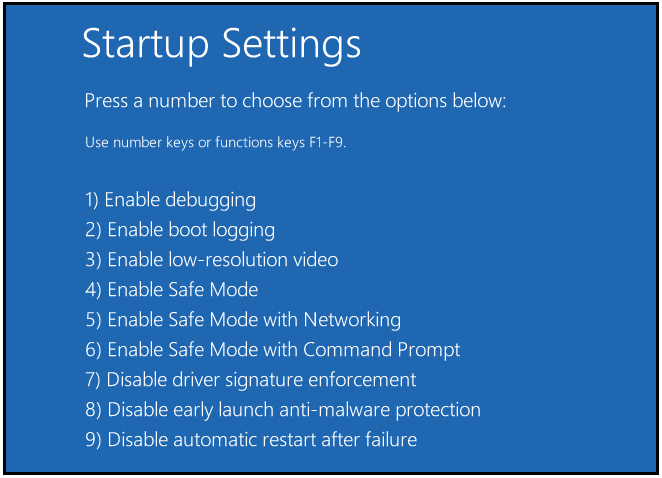
9) Open the Command Prompt as Administrator.
10) Go to the x64 driver folder.
11) Install the drivers, in the Command Prompt type: install.bat
12) After the installation, type in the Command Prompt: bcdedit.exe -set TESTSIGNING ON.
DroidMote Server Execution:
Go to the application folder and open droidmote.bat
Open the DroidMote Client and in the connection dialog box search the active Server or type the IP address of your Server.
When launch the server for the first time, if you have a notification MSVCR130.DLL missing, install
Microsoft Visual C++ 2013 Redistributable Package (x86) in any operating system you have 64 bit or 32 bit